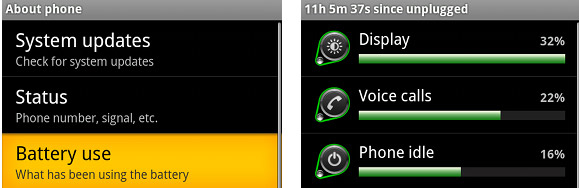
The problem with having a cool smartphone that can do lots of cool things is the temptation to immediately install lots of cool apps – and then stand back in horror as the battery level heads for zero in double quick time.
Luckily, with a bit of knowledge, a tweak here’n’there and a smidgen of common sense, you should be able to improve your handset’s battery life considerably.
Find the culprits
Start off by going to Settings –> About Phone –> Battery to see who the bad boys hammering your battery are, and if you want to save yourself a lot of menu navigating later, slap ‘Power Bar’ on your homescreen (hold your finger on a blank homescreen, select widget and click on ‘Power Control’).

This handy widget gives you one touch on/off access to (from right to left) Wi-Fi, Bluetooth, GPS, data sync and screen brightness.
Quick battery tips
We’ve included links to two comprehensive guides below, but here’s the main points in a nutshell:
1. Turn down the screen brightness.
Go to Settings –> Display –> Brightness, and either haul the slider as far to the left as your peepers can bear, or just click ‘automatic brightness’ – or use the widget above.
2. Whack off the Wi-Fi
Wi-Fi may make data fly, but it’s also a bit of a battery hog, so turn it off if don’t need it or if you’re just wandering around town.
Turn it on/off at Settings –> Wireless & networks or use the Power Control widget.
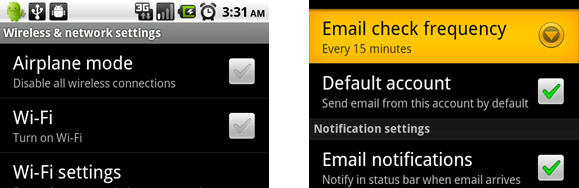
3. Sort out your syncs
Some apps are hell bent on syncing constantly throughout the day, and with each fresh download, your poor little battery dies a little more inside. Go into the settings of the apps and reduce the sync frequently (or turn it off altogether if you don;t need constant updates).
4. Switch off 3G
Although 3G is faster, it’s also more power hungry, so if you’ve got good coverage and are only intending to chat and slam out the odd email, you could save some juice by switching to EDGE/2G/GSM.
Settings> Wireless network> Mobile Networks> and check the box for “Use 2g networks only” (this may say ‘GSM/WCDMA”). If that sounds too much of a faff, download this widget instead.
5. Banish Bluetooth and get rid of GPS
If you’re not using Bluetooth, turn it off here – Settings –> Wireless & networks–> Bluetooth – and if you don’t need the pinpoint accuracy of GPS satellites, go to Settings -> Location and turn off the ‘Use GPS Satellites’ option (or use. the Power Control Widget).
If you keep ‘Use wireless networks’ selected, the phone will have a fairly good stab at getting your location right, but at less cost to the battery.
6. Keep it cool and out of the sun
A hot battery is an unhappy battery, so keep it out of the sun for a longer battery life.
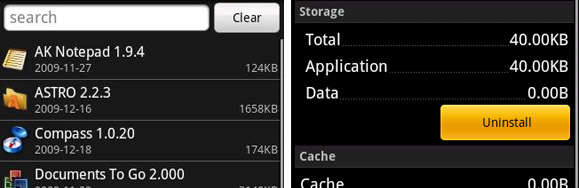
7. Dump the chumps
If your phone is stuffed full of apps that you no longer use, or uninstall them as they may be contributing to your battery drain.
If your homescreen is peppered with widgets yanking data off the web, it might be an idea to dump the ones you rarely use, and it goes without saying that although eye candylike animated wallpapers look well k3wl, they’re a bit daft unless you’re within 5 metres of a charger.
 Get a spare battery
Get a spare battery
Even with all these power saving tips, heavy use of the phone can still result in a conked out battery, so we recommend grabbing some back up batteries
A battery charging dock is a great way of keeping them topped up, otherwise bag yourself a charging pack like the Veho Pebble 5000mAH Portable Battery Pack Charger.
We used one of these over the weekend and were impressed, so expect a review shortly.
More detailed guides
For more battery saving tips and a more in depth guide, send your browser spinning in the direction of:
Complete Guide to Maximizing Your Android Phone’s Battery Life



“6. Keep it cool and out of the sun
A hot battery is an unhappy battery, so keep it out of the sun for a longer battery life.”
Really. I’ve learnt something there. I always thought cold was the enemy of battery life, rather than heat……
It’s worth checking out JuiceDefender too
http://latedroid.com/juicedefender/
can automatically limit how often apps get to sync (default is 1 min in every 15). Using that has extended my battery time by at least 1.5x.
Some of those are not quite right,
2. If wifi is connected and not sending or receiving data it uses very little power, if it is not connected then the os will be searching for wifi which uses lots of power, so if you have a wifi connection you might as well leave it on. If you don’t switch it off as it will eat your battery.
4. 3G actually uses much less power than 2g when connected with a similar signal strength, the reason it is advised to switch off 3g is that there are less cells around so the phone has to try harder to keep the connection hence using more battery. If you are getting a good 3g signal then you will be using less than a similar strength 2g.
If you are using a desire it is probably also worth trying the weird battery condition-fu that HTC have been advising recently…
1) Turn your device ON and Charge the device for 8 hours or more 2) Unplug the device and Turn the phone OFF and charge for 1 hour 3) Unplug the device Turn ON wait 2 minutes and Turn OFF and charge for another hour Your battery life should almost double
I’ve tried this and TBH haven’t noticed much difference but others have reported massive benefits.
It’s also worth mentioning that if you are trying to make the phone last as long as possible and won’t be able to charge it for a while (ie at a festival) then airplane mode is your friend. The phone radio is by far the biggest battery drain and by switching it off you will at least quadruple the life of the phone.
I’m really not convinced by the methods of this claimed battery life improvement and find myself more inclined to agree with this fella:
“This just resets the scale for the reported battery level. So it’s worth doing as you see a more accurate figure, but doesn’t affect performance unfortunately.”
http://www.eurodroid.com/2010/08/htc-desire-battery-life-booster-trick/
Yeah, I was thinking about this earlier and I think that all this is going to do is reset how much android thinks it has. It would probably have the same affect to just delete the batterystats.bin file. (filename may be incorrect, can’t remember the exact name)
This would have to be done using adb push though so more complicated than the above charging idea.