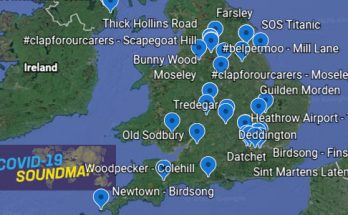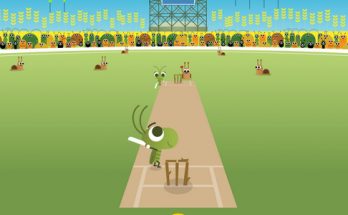We deal with a ton of email every day, and with GMail being our client of choice, we’re grateful to hear any new tips to make dealing with the daily deluge less of an ordeal.
Step forward Google’s bigwig
Paul McDonald, Product Manager at GMail has posted up his selection of top GMail tips and we thought we’d share them with you too. Drop us a line if you have any killer tips of your own!
- Turn on Priority Inbox. I couldn’t live without Priority Inbox. I keep the default set-up with important and unread mail at the top of my inbox and the section for everything else at the bottom.
- Show more than 25 conversations in your inbox. I like to see as many emails as possible per page so I can quickly scan through my mail, so I have this set to 100 (the max possible). Go to Gmail Settings and look for “Maximum page size” which you can change to 25, 50, or 100.
- Enable keyboard shortcuts. Press the “?” key when looking at your inbox to see the list of keyword shortcuts. Make sure they are turned on, then pick one or two to start with and try to learn more as you become comfortable. I probably use ‘e’ to archive my messages and ‘j’ and ‘k’ to move through messages the most.
Google Labs to the rescue
Paul is also a bit of a fan of some of the features to be found lurking in Google Labs, and has listed four of his faves:
- Inbox preview: Shows a simple, static preview of your inbox while Gmail is loading. While you can’t take action on the messages until your inbox fully loads, it’s great to get a sneak peek and form a plan of attack.
- Send and archive: Adds a button that lets you send a reply to a message and archive the conversation in a single click (keyboard shortcuts work well with this one, too).
- Background send: Lets Gmail send your mail in the background while you move on to more important things.
- Auto advance: Automatically shows the next conversation instead of going back to your inbox after you delete, archive, or mute a conversation. When combined with the “Send and archive” button and background send, this feature makes reading and replying to messages lightning fast.
Undo that drunken mail
They all sound pretty good tips to us, although he didn’t mention the one we use quite often: Gmail Undo Send. This gives you up to 30 seconds to ‘undo’ a dodgy email you’ve just fired off in haste – read the full review here.