
The Samsung Galaxy S2 remains our favourite smartphone of the year, delivering handsomely in every department except one: the annoying camera noises which can not be turned off.
It drove us mad for weeks until we finally found a way of finally silencing the thing – without the need to fiddle about rooting the phone.

[*UPDATE – GOT AN S4 PHONE? Click here: How to DEFINITELY turn off the annoying Samsung Galaxy S4 camera shutter noise]
Where’s the ‘off’ switch?
In every Android phone we’ve previously owned, it’s been a simple matteR to turn off any annoying digital focussing and shutter sounds – you just go into the camera preferenceS and turn them off. Done. Simple.
Sadly, Samsung – in their infinite wisdom – has decided to remove this feature, so users are stuck with an attention-attracting racket accompanying every photo.
Shut UP!
Want to take that picture of a cute baby sleeping? “CLICK!” – say hello to a screaming, wide-awake baby.
Want to grab a photo of the blushing bride in the church? “BEEP! CLICK! ” – now you’re the centre of attention.
So why is Samsung foisting this cacophony on its users? Apparently this restriction is something to do with Korean law, where compulsory camera sounds were introduced to stop sneaky upskirt snappers and the like, although we haven’t been able to confirm this.
Trying to silence the racket: Attempt one
After trawling the web for hours, we kept coming across the same solution that worked for some users, but not all. The solution involved creating a text file with some fiddly commands in and putting it in a specific directory.
We tried it – and several of its variants – but none of them worked.
We later realised that it only seemed to work with rooted phones, but we can’t be sure. Either way, it didn’t work for us, but we’ve reproduced it at the bottom of this article if you want to give it a go.
Some camera apps also promised a ‘silent camera’ mode but none worked on our S2.
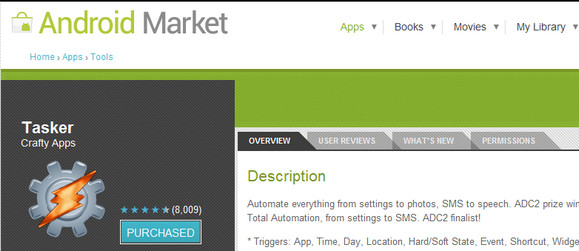
Buying our way into happiness
We got so desperate that we considered hiring in some spotty teen spod to do whatever it took to shut our phone up, but in the end we found a solution that didn’t involve much fiddling about – although it did come at a small cost: £3.99 to be precise.
For that princely sum we downloaded an app called Tasker, which is a rather advanced automation app that is hopelessly over-equipped for what we wanted it for. But at least it did the job!
Here’s how to do it
Once you’ve installed Tasker, you need to tell it to silence all the noises related to your camera whenever you want to take a picture.
To do this you have to create some tasks which the program will run in the background as soon as you fire up your camera app.
A word of warning: Tasker has not got the easiest interface to get your head around – we found it quite frustrating to work around – but we only needed to work out how to input a few actions and we were done.
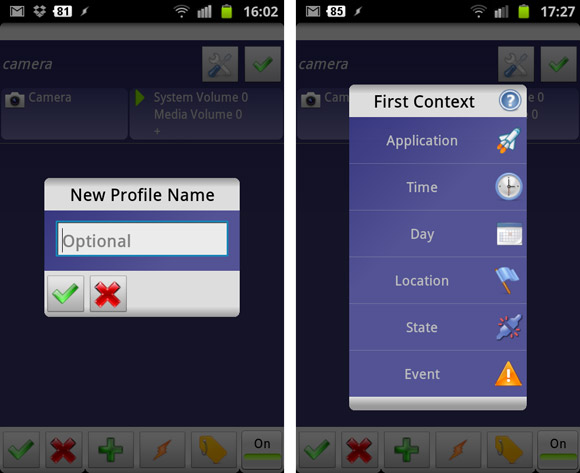
Using Tasker
Here’s what you need to do:
Fire up the app and press the ‘+’ button on the bottom (this sets up a new action or ‘profile’). Give it any name you like – in our case, we called it ‘Camera,’ and then press the green tick.
You’re then presented with a dialogue box labelled “First Context.” Select ‘Application’ and wait for all your apps to appear on-screen,
Select ‘camera’ and then click the green tick again to OK.

This brings up a ‘Task Selection’ box with only the option to make a new task. So click the tick box and you’re presented with another weird-looking box labelled “Task Edit/Anonymous”. Click the ‘+’ button in the bottom left hand corner and then select ‘Audio’ in the dialogue box that pops up.
From this screen select ‘System Volume’ and set it to zero and press ok.
If that hasn’t got the thing to STFU, click the right hand box to edit the task, click +, Audio, Media Volume and 0 – and if that still hasn’t bought about beautiful silence, add another action to disable ‘sound effects’ (also in the audio category).
So, at the end of all this, you should end up with the app set as below:
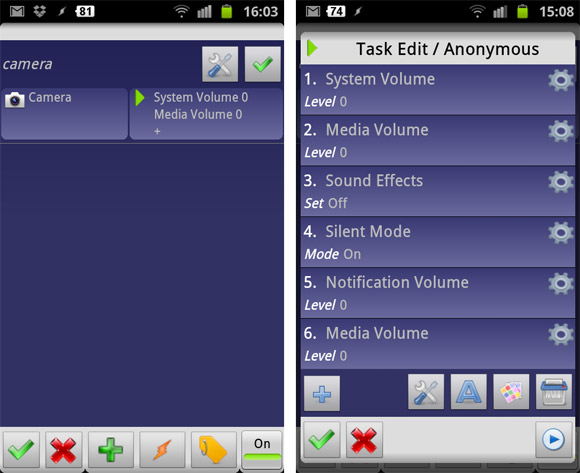
Still not working?
None of this worked for us at the first attempt, and we started to get very shouty indeed. And that’s a bit of an understatement.
We were on the verge of resigning ourselves to having a clicky camera for eternity when we thought we’d have one last go and tried updating our handset via the Samsung Kries desktop software (this comes bundled with the phone).
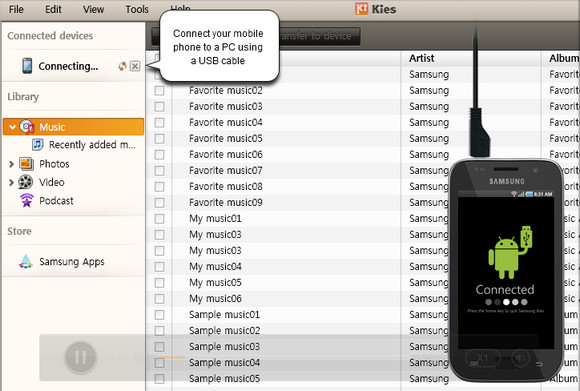
It turned out that the phone did indeed require a firmware update and – joy of joys – once we had downloaded the update and restarted the S2, the camera was finally silent. Huzzah!
Did it work for you?
We hope this works for you too because we’re enjoying using the camera much more now – drop us a line if you’re also successful and feel free to forward any tips of your own.
It’s worth remembering that the Tasker app not the easiest app to get your head around, so please be patient. The good news is that we spoke to the developer of Tasker when researching this article, and he informed us that he intends to introduce some presets to make it easier for users to silence their phones.
ALTERNATIVE METHODS
If the above doesn’t work, other users have managed to silence their S2 camera using the methods below. They didn’t work for us, but neither involve buying software so may well be worth a go, although some level of technical expertise is required.
METHOD 1
1. Create a file called “local.prop” in /data/ if it doesn’t exist. Example: “/data/local.prop”
2. Open the file “/data/local.prop”
3. add the line to the file:
ro.camera.sound.forced=0
4. Reboot and all sound in the camera app is completely silent.
5. To recover the sound, you can either delete the local.prop file or change the code to:
ro.camera.sound.forced=1
METHOD 2: ADB
1. unrar the attached file “local.prop.rar”
2. copy the “local.prop” file to your ADB folder
3. ADB push local.prop /data/local.prop
4. Reboot phone.
5. To restore sound, just delete local.prop and reboot



LINE camera brought me silence. It’s in the settings menu.
So after even more searching online I came across this tutorial: https://www.youtube.com/watch?v=LNK9zylItTg which shows how to restore the stock ROM on an SGS2 and do a complete factory reset. However, you can restore the stock ROM without then doing the factory reset (so you don’t lose all the stuff on your phone), and after doing this I rebooted my phone and the camera app was working AND everything was silent including the focus sound (as long as the phone volume was put on silent before opening the camera app).
I may have read somewhere that phones sold in Australia aren’t allowed to have silent options in their camera apps (for some privacy legal reasons I suppose) but I’m not sure about anywhere else.
I would recommend following that tutorial on youtube (not the whole thing unless you want to do a factory reset too) and then trying the Tasker fix as mentioned above to see if it works so you don’t have to manually put the phone on silent every time before you open the camera app.
did you try putting you phone in silent mode? enjoy your 4 pound investment
Simply turn the phone to silent the shutter noise is also silenced……PS remember to turn back on after taking your photos:-)
Once I select the camera there is no green tick . . . now what?
Forget the trouble of downloading 20 different apps to silence the camera,… here’s what i did to put a stop to it i simply downloaded an app from the google play store called ‘Silent Camera Pro’, and it is what is says… its Silent… you don’t even know you’ve taken a photo only it tells you so… so forget figuring out all the files to create to stop the click… this one worked for me, hope it does for everyone else too Good Luck.